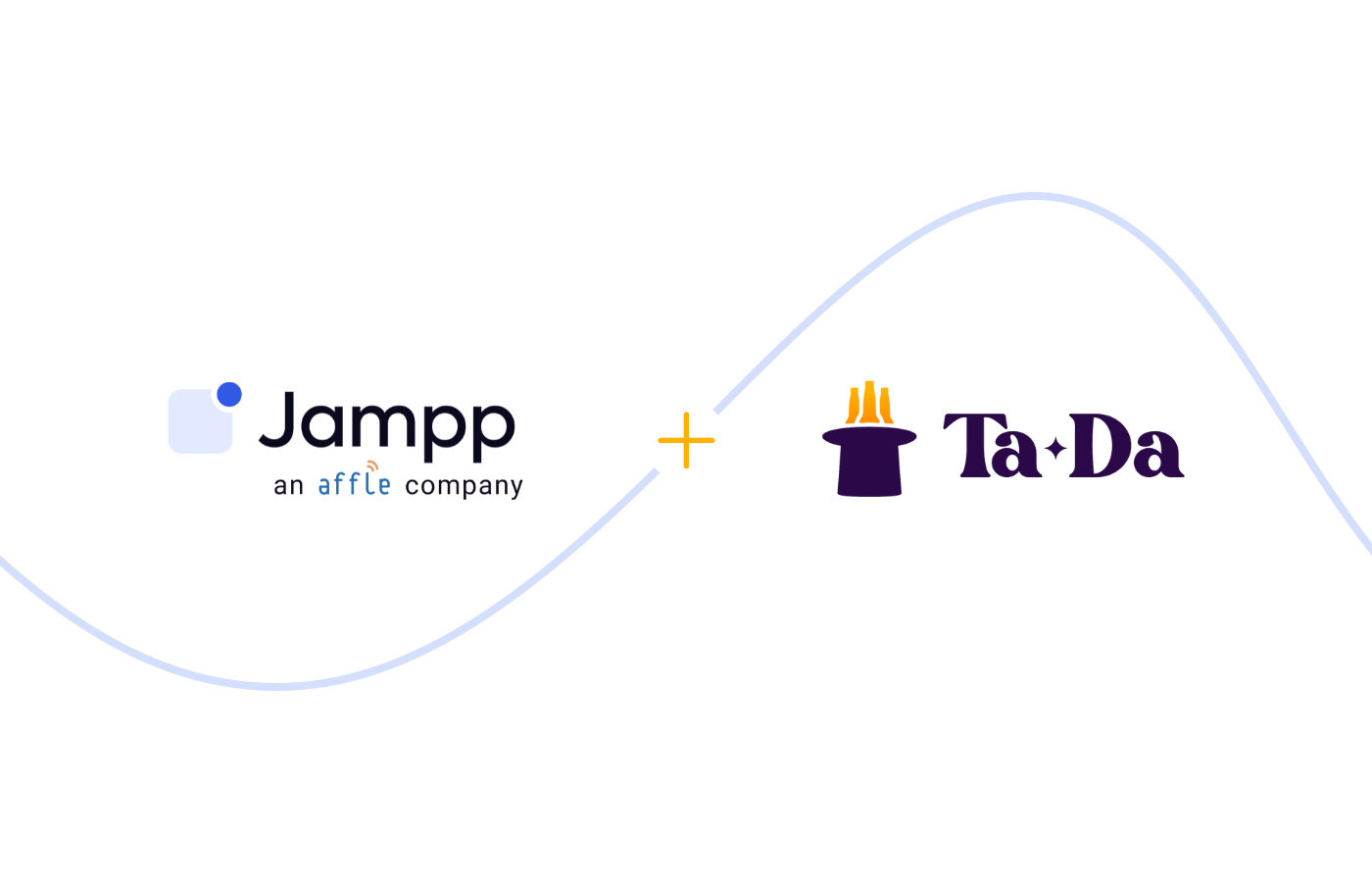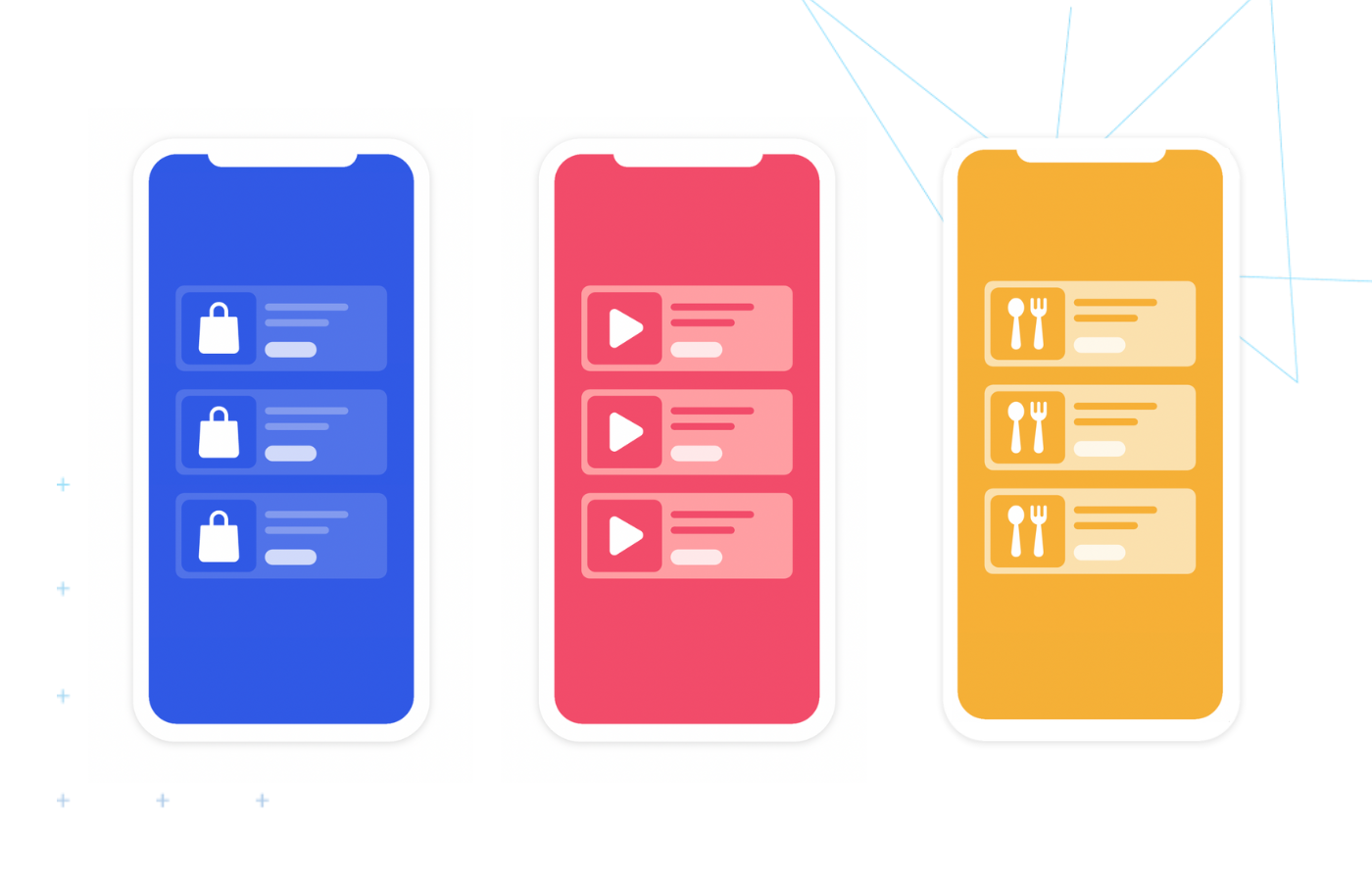The DOS and DON’TS of ATT pre-prompts
Find out how ATT pre-prompts can help you improve your opt-in rates and what are some of the best practices for creating an effective prompt message.
June 3, 2021

In this article we’ll cover:
- What are ATT context screens or pre-prompts?
- How can pre-prompts increase opt-in rates?
- What are Apple’s restrictions for ATT pre-prompts?
- What UX tips should you use to create an effective pre-prompt?
How context screens or pre-prompts can help increase opt-in rates in iOS 14.5
A context screen or pre-prompt is a pop-up message shown to app users immediately before Apple’s prompt. This screen is used to provide further context on the implications of ATT and explain to users why they should choose the “allow tracking” option.
The latest research indicates that, when done right, pre-prompts can help increase opt-in rates up to 24% 👀[1]. The tricky bit is that you only get one shot per user, so marketers really need to put time and effort into building the right message.
With that in mind, we’ve analyzed Apple’s restrictions and put together a selection of UX writing best practices to help fine tune your pre-prompt. Let’s get started!
What Apple won’t let you do with your pre-prompt
Before you start working on your pre-prompt, make sure you’re sticking to Apple’s guidelines. There are certain messaging designs that could cause an app to be rejected by Apple—here’s what you should avoid:
❌ Including multiple CTAs: there should be only one action, think synonyms of “Continue”, “Ok”, “Got it”, “I understand”.
❌ Using the word “Allow” or other terms that mirror Apple’s pop-up and might misled users into thinking they are granting their permission within that screen.
❌ Offer incentives or compensations to get users to opt-in, such as discounts, free lives, etc.
❌ Featuring one of Apple’s prompts within your pre-prompt (let alone modify it in any way to encourage users to allow tracking).

How to build the perfect ATT pre-prompt
So, how can you encourage users to opt-in? The key is to highlight some of the benefits they will continue to have when choosing “Allow” or stop having if they choose not to be tracked.
We know different apps attract different users, so each advertiser/publisher should identify which benefits are specially relevant for their audience. Here are some examples of the messages apps are using:
👍 “This will help keep our app FREE”
👍 “Sharing your data will allow you to save your progress and keep playing across multiple devices”
👍 “This allows us to connect you with your friends”
👍 “The data will help support businesses that rely on our ads to reach their customers”
👍 “Saying no will not remove ads, instead you might see ads that are unrelated to your interests”
5 key UX writing tips to improve your pre-prompt
- Use an eye-catching title: many users tap quickly to dismiss alerts without even reading, so try using an eye-catching title to get their attention.
- Go straight to the point: good, you got the user to read your pre-prompt, but that doesn’t mean they’ll read the complete text. To brief your user on the spot, make sure to start your message by answering what, why, and how.
- Keep it short: if you can say it in fewer words, here’s your cue for editing. Remember that old saying: “How do you make a statue of an elephant? Get the biggest granite block you can find and chip away everything that doesn’t look like an elephant.” Edit away every word that’s not necessary for conveying your message.
- Make it scannable: make sure users get the essentials of your message even at a glance.
> Use bold text to highlight important information
> Add bullets to organize data clearly
> Avoid long sentences
> Don’t use metaphors or questions
> Use images or illustrations - Be HUMAN: As Jakob Nielsen stated as part of his usability heuristics: “The system should speak the users’ language, with words, phrases and concepts familiar to the user, rather than system-oriented terms.” In a nutshell: make it sound natural. Your message should sound like a conversation with your audience, not a robot or a template.
Test your message with the Highlighter Test
If you’re still not 100% sure whether your pre-prompt is clear enough, try the Highlighter Test. Find someone that aligns with your app’s target audience and get that person to read your message. Choose two different colors and ask them to highlight the parts that make them feel “hesitant to allow tracking” with one color, and the parts that make them feel “confident to allow tracking” with another.
The result will look something like this:

Once the test is finished, you’ll be able to easily identify which sentences need to be modified and why.
TL;DR?
Remember, when writing your pre-prompt, think of the message as S U C H:

Want to learn more?
If you enjoyed this article, visit our iOS 14.5 dedicated hub for more resources on IDFA, ATT, and SKAdNetwork.
.png)
References
[1] Unity, 2021
Subscribe to our email newsletter